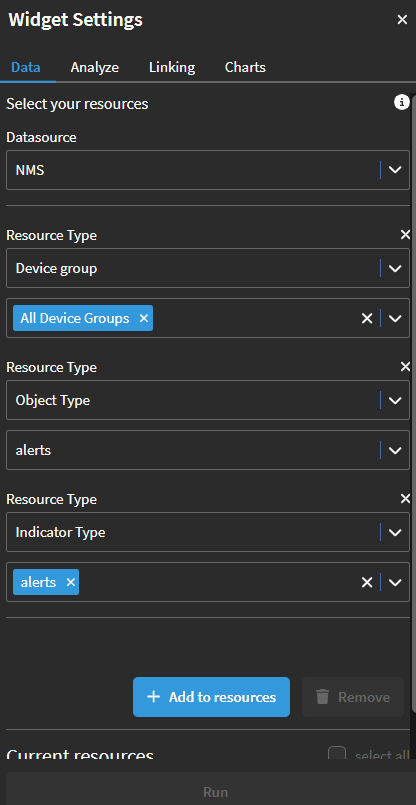Uncover New Data Feeds
Overview
In this lab we will review how we can collect new sources of data.
SevOne is capable or monitoring any kind of time series data, however only a few protocols are supported out of the box (SNMP, ICMP, Netflow....). However, there is a framework called Universal Collector that allows us to monitor any time of data, regardless of the source/protocol.
In this lab we are collecting data that is available only using REST API calls. In this case, we are collecting data from the SevOne API, but it could be done with any other API available (as in this lab we only have access to SevOne, it makes sense to use the SevOne API as source of data).
The data we are collecting is the number of active alerts triggered in SevOne, and we are ingesting this data back into SevOne to monitor this metric. This is an important metric to monitor, because if we have an abnormal high level of alerts triggered, that would mean that something big might be happening on the network.
Prerequisites
- Log into SevOne
- Go to Administration -> Monitoring Configuration -> Object Types
- Change the Filter to Deferred Data
Click Add
a. Name: Alerts
Select the new object type created ("Alerts") and click on "Add Atomic Indicator Type"
a. Indicator Name: Alerts
b. Description: Alerts
c. Indicator Type: GAUGE
d. Measure As: Number
e. Display As: Number
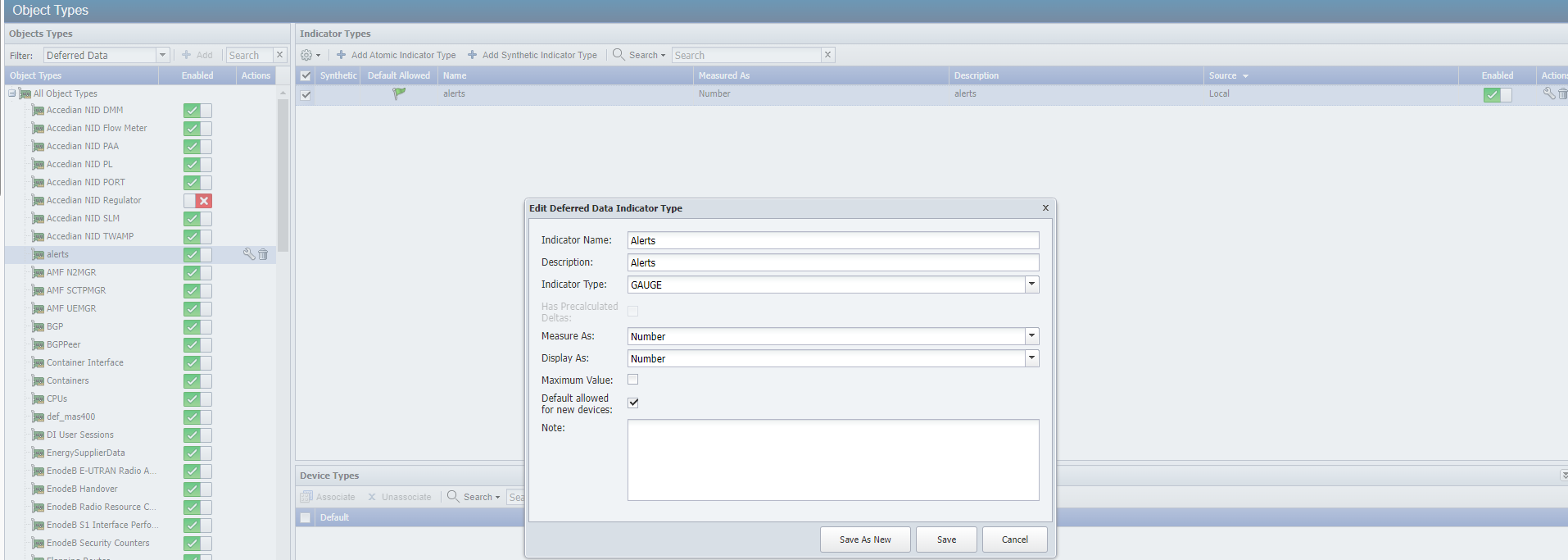
Collect number of alerts triggered
If SevOne authentication has already been created, please skip this block of actions and continue to step 9.
- Log into SANO automation platform
- Go to Authentications
Click Create Authentication
a. Name: SevOne
b. Service: SevOne
c. Protocol: http:// (<-- important)
d. Host: 10.0.0.10
e. Username: admin
f. Password: SevOne
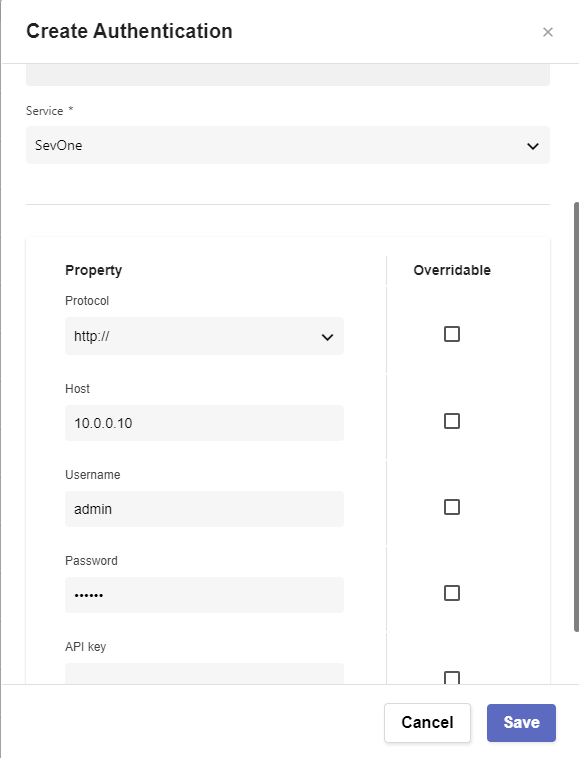
- Go to Workflows
Click Create Workflow
a. Name: Your Name - Collect SevOne Alerts
b. Layout type: Sequence
Add variables to Start
a. NMSCredentials
i. Name: NMSCredentials
ii. Type: Authentication -> SevOne
iii. Default Value: "admin/SevOne"
iv. In
v. Requiredb. DeviceName
i. Name: DeviceName
ii. Type: String
iii. Default Value: "NMS"
iv. In
v. Requiredc. ObjectType
i. Name: ObjectType
ii. Type: String
iii. Default Value: "Alerts"
iv. In
v. Requiredd. ObjectName
i. Name: ObjectName
ii. Type: String
iii. Default Value: "Alerts"
iv. In
v. Requirede. IndicatorName
i. Name: IndicatorName
ii. Type: String
iii. Default Value: "Alerts"
iv. In
v. Requiredf. IndicatorFormat
i. Name: IndicatorFormat
ii. Type: String
iii. Default Value: "GAUGE"
iv. In
v. Requiredg. IndicatorUnit
i. Name: IndicatorUnit
ii. Type: String
iii. Default Value: "Number"
iv. In
v. Required
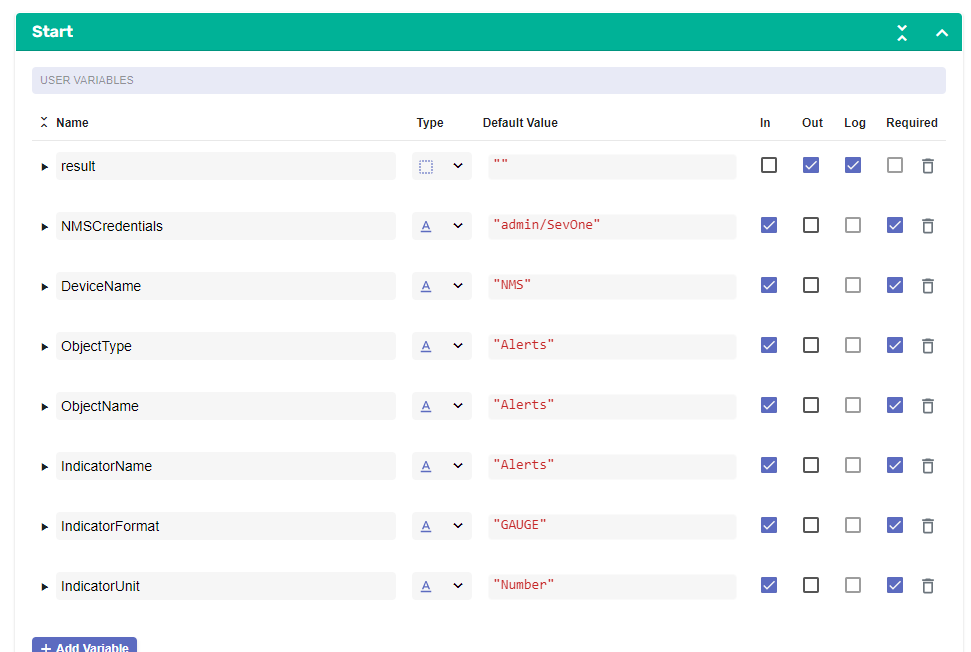
- Change to Flow View
- On the left hand side panel, search for SevOne, Click on SevOne -> REST v3 -> Alerts
Select "Alerts Alerts" and drop it after the building block START
a. Change name to SevOne_Alerts
b. Click on the building block to open the right side panel and complete the following fields
i. authKey: $NMSCredentials
ii. body -> query -> alertStatus: OPEN
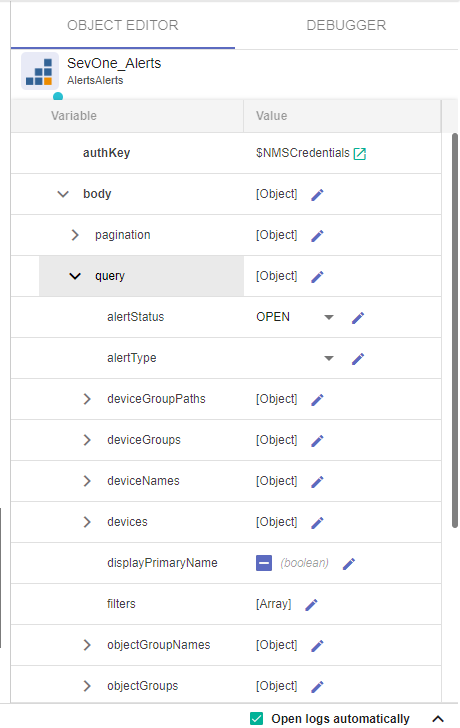
Add a new building block, Common -> Array -> ArraySize
a. Change name to Number_Alerts
b. Click on the building block to open the right side panel and complete the following fields
i. array: $SevOne_Alerts.result.alerts
Add a new building block, Common -> DateTime -> TimestampNow
a. No need to edit anything
Add a new building block, SevOne -> REST v3 -> Devices -> Devices Data
a. Change name to SevOne_Ingest_Data
b. Click on the building block to open the right side panel and complete the following fields
i. authKey: $NMSCredentials
ii. body
1. automaticCreation: TRUE
2. name: $DeviceName
3. objects -> Append Child
a. 0
i. automaticCreation: TRUE
ii. description: $ObjectName
iii. name: $ObjectName
iv. pluginName: "DEFERRED"
v. timestamps -> Append Child
1. 0
a. indicators -> Append Child
i. 0
1. format: $IndicatorFormat
2. name: $IndicatorName
3. units: $IndicatorUnit
4. value: $Number_Alerts.result
b. timestamp: $TimestampNow_1.result
vi. type: $ObjectType
4. type: $DeviceName
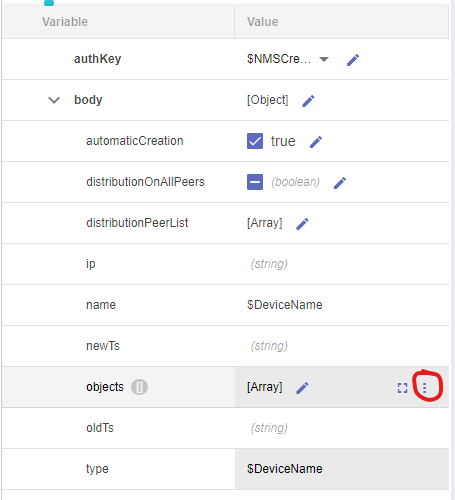
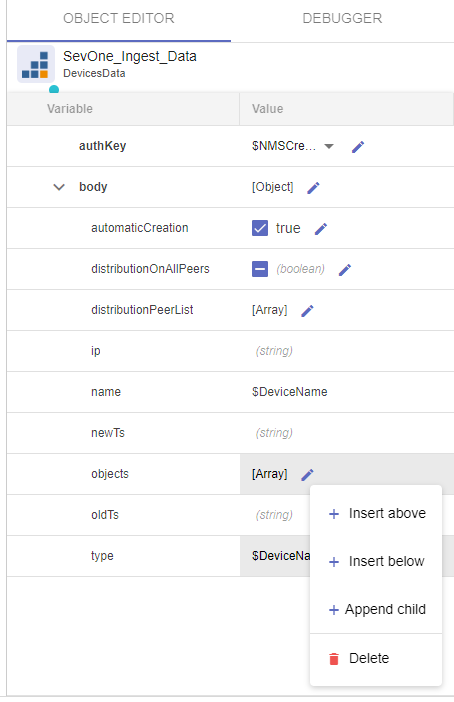
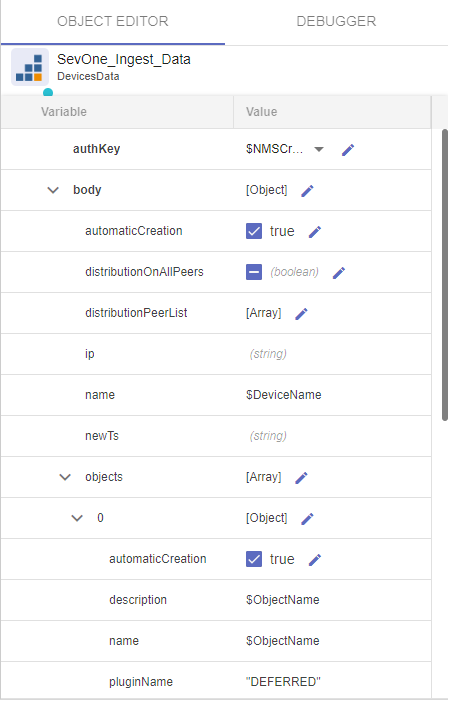
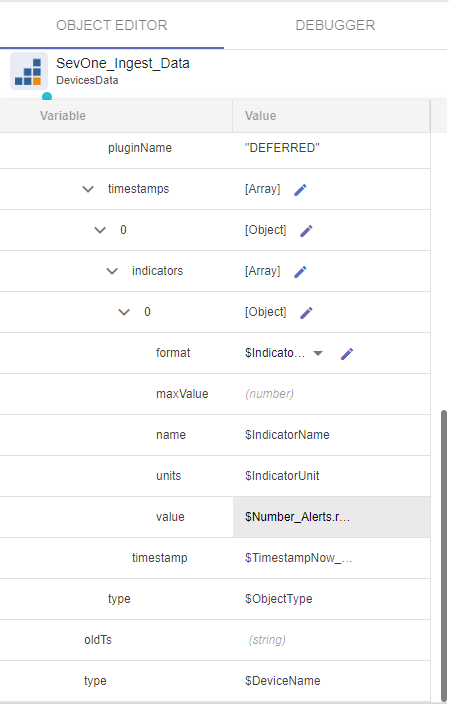
If there is an 'Assign' building block, use it for the next step, otherwise go to Common -> Assign, and add the building block to the end of the workflow
a. Click on the building block to open the right side panel and complete the following fields
i. variable: $result
ii. value: $SevOne_Ingest_Data.result
Create Scheduled Job
- Go to JOBS
Click Create Job
a. Name: Collect SevOne Alerts
i. Flow: Your Name - Collect SevOne Alerts
ii. Seconds: 0
iii. Minutes: */5
iv. Hours: *
v. Day of Month: ?
vi. Use Default Parameters: ENABLED
vii. ENABLED
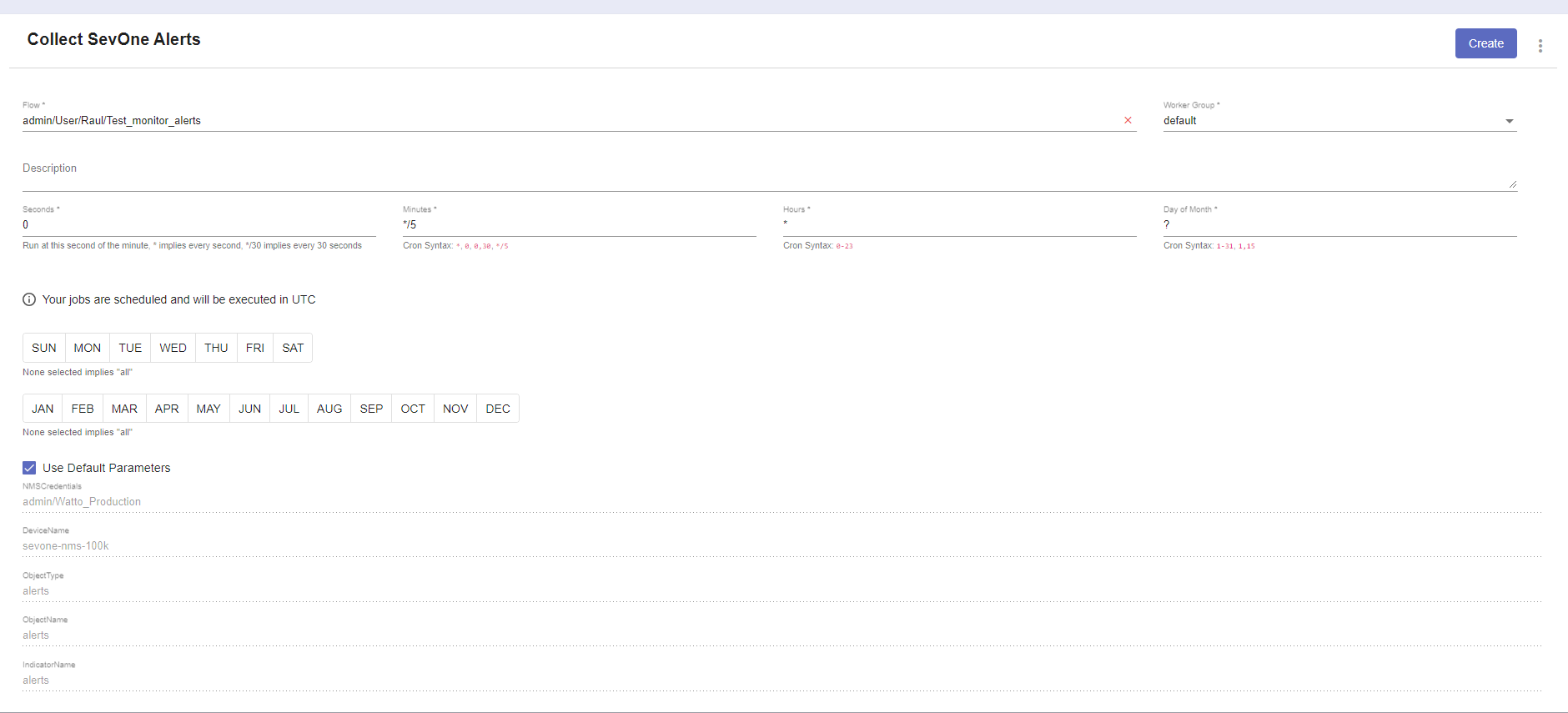
Review
Go to DI -> Create Report
Click on + Add Widget
a. Performance Metrics
i. Resource Type: Device Groups
1. All Device Groups
ii. Resource Type: Object Type
1. Alerts
iii. Resource Type: Indicator Type
1. Alertsb. Click 'Add to resources'
c. Click 'Run'